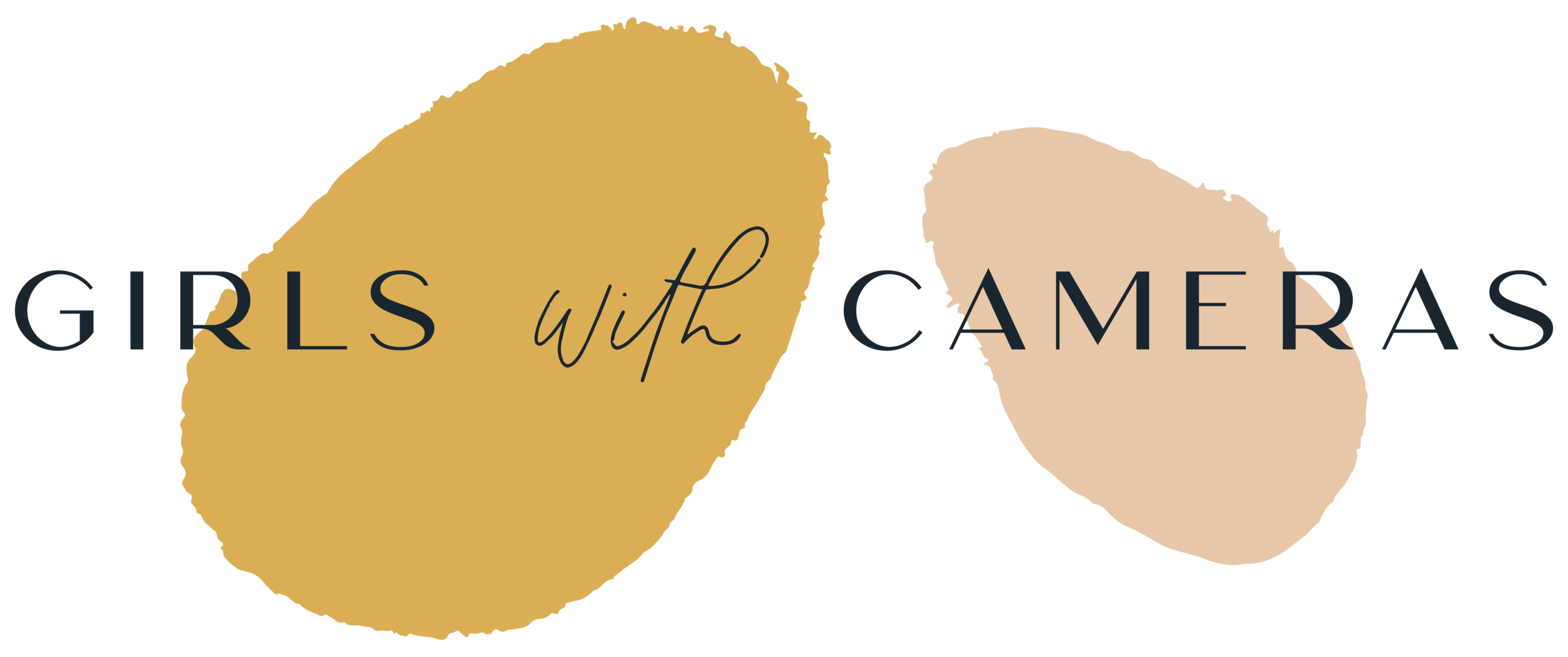In Epic Editing, you will master Lightroom and Photoshop in two intensive workshops
And learn advanced editing techniques in the four-week masterclass!
Sign-ups begin in AUTUMN 2024!
Get on the waiting list:
learn lightroom
You will learn everything you need to know to organise your images, edit them, both with the editing tools and the new masking tools, how to create effects, for instance snow, birds, bubbles, bokeh, fog and light rays and also how to save your edits as presets to create the same look with the click of a mouse in the future (and even sell them as sets).
Also includes 3 edits including RAW files, so you can edit together with me on the same image, and learn how to create the same looks.
Organising:
Lightroom is perfect for organising your photos, not just within the software but also on your hard drive - yes! you really can manage your photos from within the software. You will learn how to organise your images so that you can find them within seconds.
Sorting:
As digital photographers, we tend to take too many photos and in Lightroom, you can quickly sort through your images, select the best ones and delete the ones that you don't want from your hard drive and save space.
Analysing Potential:
Unlike other Lightroom workshops, this workshop will also teach you how to analyse your images for editing. Not every image is ideal for the type of edit you might have. You will learn how to weigh up your options and understand if Lightroom can create the image that you were hoping for. The knowledge in this chapter will help you create photos within the camera with the end edit in mind, and it will save you hours of experimenting to see if something will work in the way you were hoping it would.
Editing:
Lightroom is an editing program, and in this chapter, you will learn how use each of the tools and also how to combine them to create the looks you’ve envisioned.
Image Style via Editing:
Using a particular editing style in all your images is one of the best ways to define your photography style, and in this chapter, I will show you how to re-adapt your edit so that all your images have the same look regardless of subject and light.
Mask Edits:
Lightroom’s masking tools really set the program apart from any other edit editing programs out there, and in this chapter, you will learn how to use them individually and combine them in unusual ways to create unique image looks.
Creating Presets:
You will also learn how to create presets with your edit so that you can use them with one click in the future and save hours of time. This chapter includes tutorials on how to create presets with entire edits and also individual editing steps so that you can mix and match the presets. You will also learn how to save artefacts and overlays as presets.
Creating Effects:
This is where we’ll start getting really creative! You’ll learn how to create effects, for instance, bubbles, fog, light rays, little birds, and entire looks that you can paint over an image. These are methods that I have created over the years and that you will learn nowhere else other than in this workshop. THESE ARE MY SECRETS, AND I’M HANDING THEM OVER TO YOU!
Three cool Lightroom editing Tips
To get a feel for the kind of things you’ll learn in the course!

Things you might be wondering before you buy the course (AKA FAQs):
+ Which editing software are you using to demonstrate?
I will be doing all my demonstrating in Lightroom Classic however if you are using the Lightroom desktop app you can apply the same edits, and the software is similar. I would recommend using Lightroom Classic for editing anyway because it has more tools.
+Will you be covering editing in the smartphone Lightroom app?
No, but you can easily apply the methods learned in this workshop to the Lightroom app. Most of the tools in Lightroom classic can also be found in the smartphone app, however I prefer to edit my photos enlarged on my desktop.
+ Is this workshop for beginners or for more advanced students?
This online Lightroom course will take the beginner user to an advanced level in no time, and for the more intermediate user, it will fill any gaps of knowledge that are causing confusion. If you feel you’re not using Lightroom to its full potential, this course is for you.
+ How long do I have access to the workshop?
You’ll have lifetime access to the contents so that you can learn at your own pace and in your own time. Please note that the workshop will be constantly updated whenever Lightroom introduces new features.
Learn Photoshop
This workshop will leave no questions unanswered. Soon, you will be able to confidently maneuver through the Photoshop editing window and create the images you have imagined.
If you've tried editing photos in Photoshop before, sooner or later, you'll have hit a limit. If you're not really familiar with the platform, it's illogical how you can find a solution to your problem.
So, if you've ever been stuck, you may have tried to solve the problem by watching a YouTube video or reading Adobe's documentation and found it too difficult to understand. Worse, the video is outdated, and the settings are now located elsewhere or have been replaced.
Another scenario is that you don't know exactly what you're looking for and, therefore, don't know what to type into the YouTube video or the Adobe Help search bar.
In the Photoshop workshop, all the different tools, functions, and menus are explained in detail, so you only have to open the lesson, watch a short video, and then know exactly what to do next.
In the Photoshop workshop, all the different tools, functions and menus are explained to you in detail so that you all have to open the lesson, watch a short video and then know exactly what to do next.
The workshop also includes a chapter of lessons called: ‘What to do when...’ - these lessons are incredibly helpful when you really don't know what you're looking for. The absolute greatest thing is that if you don't know exactly what you want to do next, you can contact me within the next 12 months, and I'll create the video and add it to the chapter.
You'll also have my personalised support for questions over the next 12 months, and you’ll have access to the workshop for at least 12 months (probably longer).
Included in the Photoshop glossary:
All tools explained on the left:
You'll notice that the settings at the top and in the floating bar change each time you select a tool. Some of the settings are intended more for graphic designers and only a few for photographers.
You will learn the difference, and I will focus on the settings for photography each time:
The settings in the individual tools will be explained in detail.
The settings in the floating bar are explained in detail.
The top menu explained.
Menus explained
You will learn what is hidden behind the top menus, which settings you can use when and what they are for, which ones you don't need, and which ones produce the same effect in other areas of the programme.