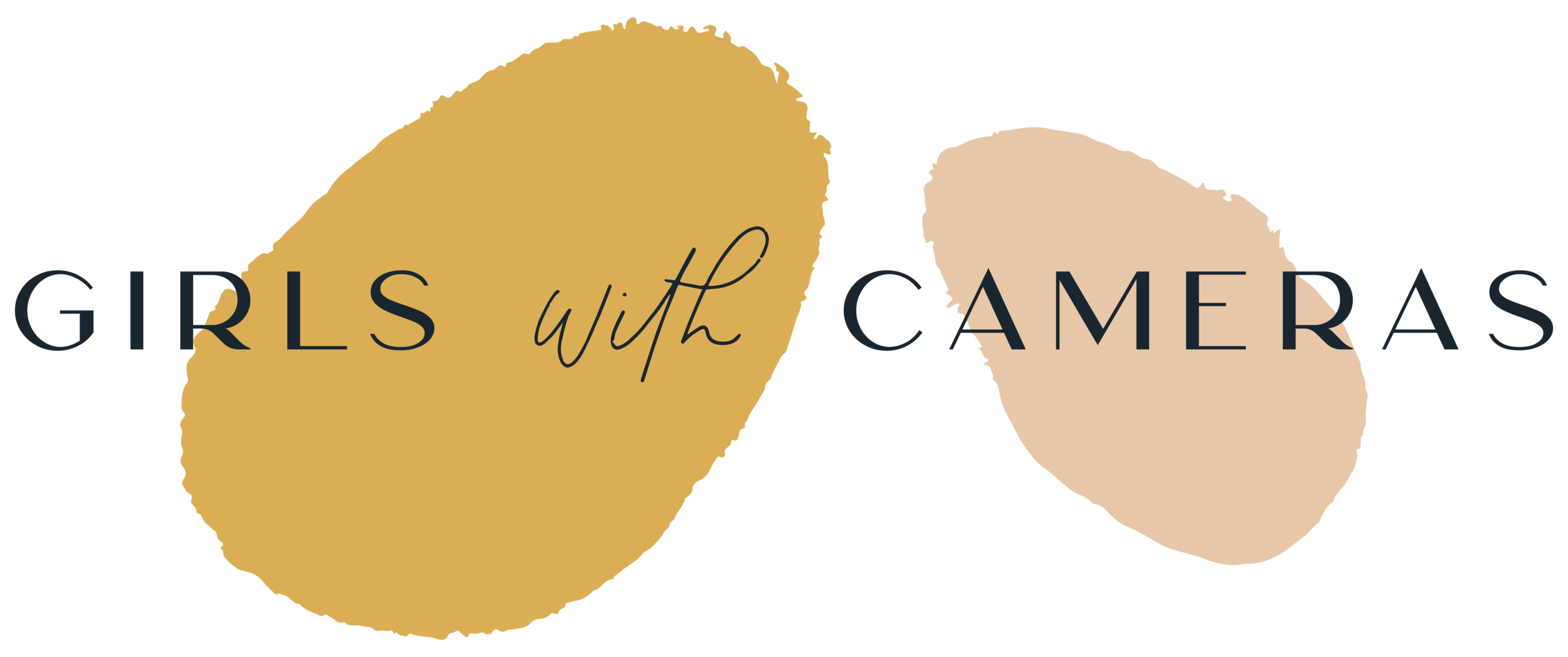Declutter your Mountain of Photos
Too many digital files take up too much space on your hard drive, which can end up being expensive and confusing. Most of us aren't able to find a particular image straight away.
It's really useful to sort your images every now and then, and maybe you can spend a bit of time removing duplicates and failed photos from your hard drive.
The photos on your smartphone
If you're like me, you have hundreds of photos on your smartphone, most of which aren't very good.
Here are some good ideas on how to cut down on the clutter and avoid it in the future.
Download the app "GetSorted". This app will help you sort through your photos. For Android smartphones there is “Slidebox”, it seems to work similarly.
This app is specially designed for you to quickly sort your pictures. You click on them and decide if you want to keep them - you swipe up to keep them and down to remove them. The removed pictures are saved in an extra folder so you can browse through them again before you finally decide to delete them.
Set aside a certain amount of time (e.g. 10 to 15 minutes per day) to go through a stack of 50 to 200 photos (don't overdo it or this activity will become a chore).
Add the pictures you have kept in this pile to individual albums, for example "My Pets", "Holiday: Greece 2021" etc.
Allow yourself the time you need to enjoy the memories - I know you're desperate to declutter, but moments like these are what you took the photos for in the first place.
Avoid clutter in the future:
Set up each of your WhatsApp contacts so that you don't keep a copy of the photos you receive on your phone. Unfortunately, you have to do this for each contact and group individually.
Sort through your pictures at the end of the day, or at least at the end of the week. Add the good pictures to albums and delete any you don't like.
Please note that the photos you add to albums will still be visible in the main feed (they will not disappear in an album). If you delete the photo in the main feed, it will also disappear from the album - and vice versa!
Add all your smartphone pictures to your second external hard drive. If you ever want to print them or use them for projects on your desktop you can import them to your computer's hard drive from there.
Store and organise digital camera files
You can store your photos on your computer, an external hard drive or in the cloud.
I would recommend storing your photos either:
on your hard drive and an external hard drive
on two different hard drives
either on your computer's hard drive or on an external hard drive + in the cloud.
Unfortunately, I haven't yet found a desktop app that lets you browse through your images like "Get Sorted" does for your smartphone.
I have found a pretty ingenious software called Gemini to find duplicates - there is also a German version for it. Check it out to get a feel for how it might help you.
Cloud based storage
I'm not quite sure what I really think about cloud based software. I'll tell you about my own experience.
The main reason I would personally choose cloud based software is because I want to store my images in a very safe place.
Some cloud-based software is the main or only place you can keep your files. Some only store a copy of the files that are stored on another device.
Dropbox:
You can use Dropbox to store your pictures. The downside is that it takes forever to load the pictures and as soon as you open one photo in an album, all the others are downloaded. I find this really annoying. I started storing some of my digital files in Dropbox because my computer's hard drive was full and I kept getting error messages - sometimes my computer would just give up and shut down. I tend to use Dropbox for albums that I want to share with others, but I would find it far too time consuming to use as a main storage space. It is one of the cheaper cloud versions though.
Creative Cloud:
This is Adobe's cloud - you can't use it as your main storage, but it's great if you want to access files from one device to another. It's also great for storing projects created with Adobe's software. I like to use it for PS files. However, you must remember to save each file with the layers as the editing process is not saved.
iCloud:
This is my favourite cloud software because it's fast and you can use it as your main storage.
Beware:
I'm not quite sure which company it was, but I remember that a software company I was using for another purpose wrote to all their subscribers asking them to delete their images from the cloud because they were going to stop that service. They gave them a deadline of only a few weeks to do this. I wondered if everyone had received the email and what people who were in hospital or travelling the world would do if they came home to find that all their files had disappeared into the ether.
Check that your camera's metadata is set correctly so that it includes not only your copyright information, but also the date. The date something took place, such as a weeding session or a holiday, may be the only way to narrow down your search.
Is this a topic you would like more assistance with?
You can learn more ideas about organising your photos in SOOP (Society of Obsessed Photographers), I’ve got a bunch of video tutorials where you can learn how to organise your photos in Lightroom. SOOP has a great community so it’s also a great place to swap experiences and ask for advice and recommendations from other photographers.
You can join SOOP and take part in interesting live events, photography challenges and also get your photography questions answered.
Now’s the best time to join, so click here to learn more: