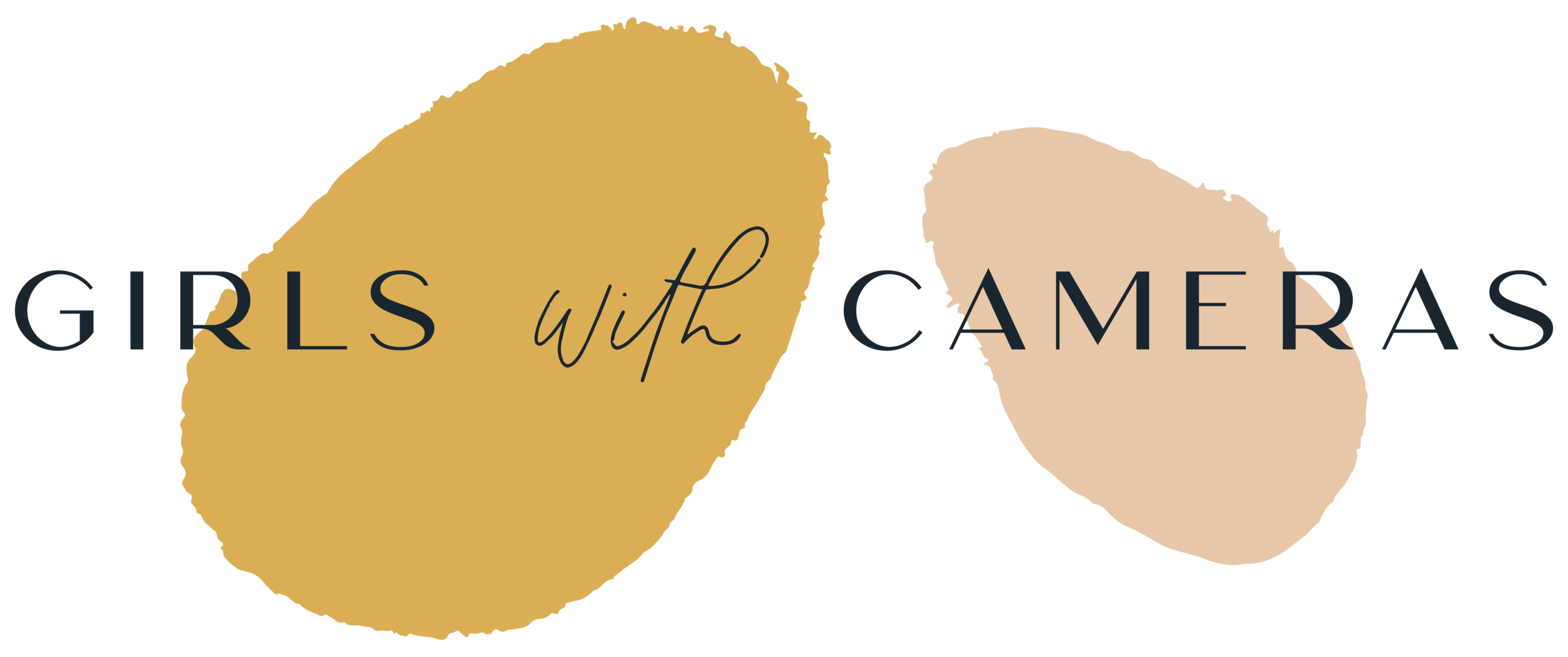How to import Lightroom Presets and Brushes
In this article, you will learn how to import presets and brushes into Lightroom Classic and presets into Lightroom CC and the mobile app.
The process is quick and easy.
Let’s begin with Lightroom Classic
PLEASE NOTE THE FOLLOWING:
Both basic and adaptive presets are XMP FILES, and they are both imported and applied via the preset panel on the left-hand side of the program. Please note: you will only see the preset panel if you’re in develop mode:
Brush presets are LRtemplate files. They can be applied in the masking tool area, but they are imported externally (there’s a video further down):
WATCH THE VIDEO TO FIND OUT HOW TO IMPORT basic and adaptive presets:
In this video, you’ll learn how to find presets if they haven’t ended up where you hoped they would:
This is how you can import brushes:
(you can apply them to any mask edit, not only brushes)
Please note that presets imported or created via Lightroom Classic will automatically be added to Adobe Camera RAW - this is the same program as Lightroom CC.
NOW TO LIGHTROOM CC
This. is how you can import presets into Lightroom CC
You can only import basic and adaptive presets (XMP files) to Lightroom CC, but not brushes - this is one of the reasons I prefer Lightroom Classic.
I hope you enjoyed this tutorial. If you need further help you ask in the comments below