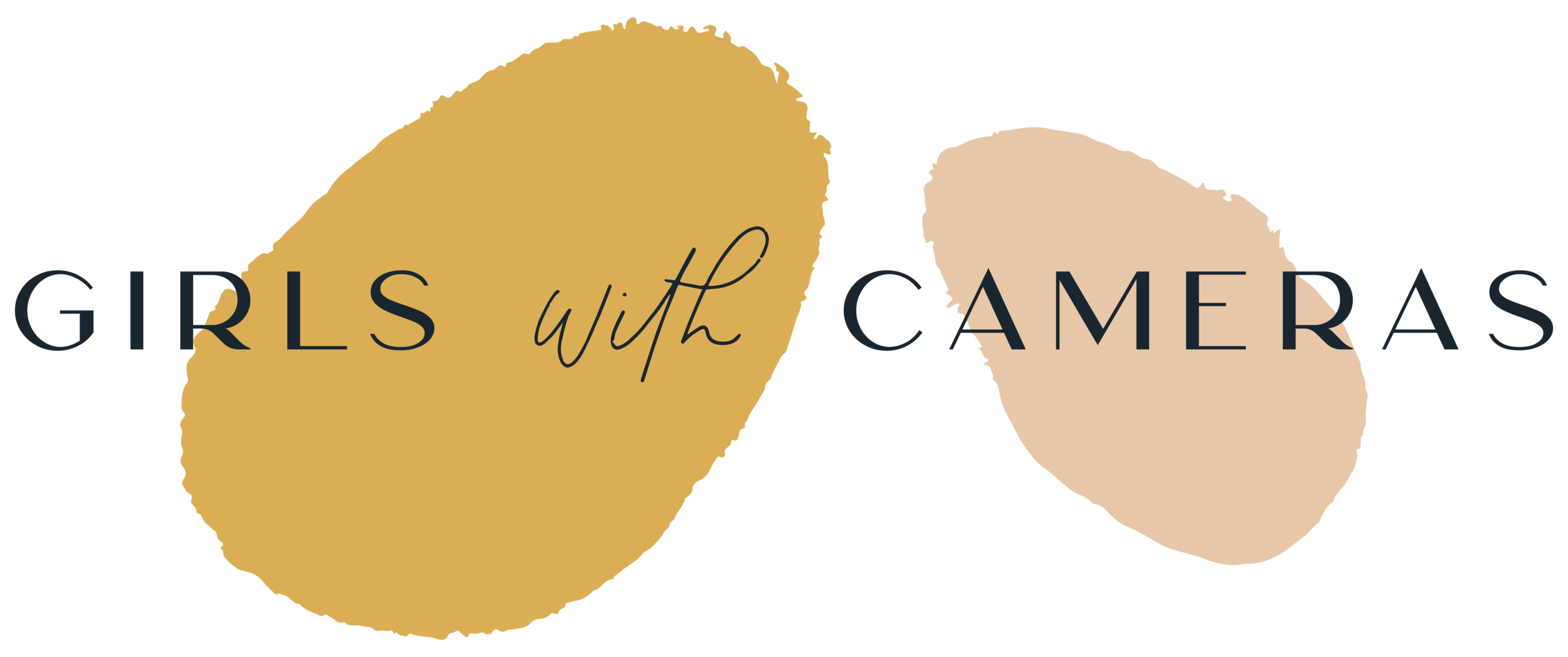Lightroom Presets Explained
Lightroom Presets can elevate your photos into works of art with only one mouse click, saving you hours of editing one photo after the other from beginning to end.
But what are Lightroom Presets?
They are nothing other than a saved group of editing settings made in the Lightroom software.
Where can I find them to use them?
There are different options.
You can create your own by saving the adjustment settings made in any of your edited photos.
you can use those found in Lightroom
and/or you can purchase Lightroom preset sets created by other photographers - there is a huge market to choose from - and you can even make your own sets to sell.
As I mentioned above, Lightroom presets are a great way to quickly transform your photos from boring to marvellous. Applying them and seeing the hidden potential in your photos is wonderful.
Your edit should bring out the best in your photo without it looking obviously edited.
For instance, look how the “Home” preset in the 9 X 9 Basic Set transformed this photo:
Essentially, presets do one or more of the following:
Make the photo lighter and airier
Make the photo look darker and moodier
Add a matt look
Adjust the colours already in the photo
Remove all colours = and turn them into black and white
Add colours not already included in the image as a colour tinge
Add contrast
Remove contrast
Adjust selected areas within a photo, for instance, the sky
Using the same edit in ALL your photos is the best way to define your photography style.
Unfortunately, no presets have the same effect on every photo. There are presets that make the most transformation to the colour green, so it won’t have the same effect in a snowy mountain photo as it would in a forest shot.
However I would still recommend using one preset for all your photos, but adjusting the settings each time. You can create your own set by deciding on one preset and saving the settings each time you change the adjustments. This is something I teach in the “9 X 9” workshop.
There are three different types of preset:
Basic
Adaptive
Brushes
Basic
A basic preset is created and applied within the basic editing panel. Any combination of the settings can be included in a preset.
Adaptive:
These presets are created in the masking panel. They can be used to add a look to a certain part of an image, for instance, the sky. These are applied from the basic preset panel.
Brushes:
I’m still calling these presets “brushes”, even though they can be used anywhere a mask can be applied. In the following video, I will show you where they are and how to apply them:
In the following video, I'll show you where to find the individual presets and how to use them:
Good to know:
Presets and Adaptive presets are XMP files.
Brushes are LRtemplate files.
The import method isn’t the same. You can only import brushes to Lightroom Classic, but not to Lightroom CC or the mobile app.
Lightroom presets can be imported to the mobile app via Lightroom CC - both apps need to be synchronised = you need to be logged in to the same account.
You can’t import XMP files directly into the Lightroom app.
You can learn how to import Lightroom presets and brushes in this post <<==
I hope you’ve found this post helpful and informative.